4.3.3. Adjusting Communication with MojeID Server¶
To debug communication issues, we recommend to use developer tools in the internet browser. They enable checking network activities: queries and responses exchanged between the client (your implementation) and the MojeID server. This can help you detect a possible error in the data that are handed over.
Note
For more complicated issues, when you have to contact out technical support, it is useful to attach a recorded communication log to the description of the issue.
In Firefox, you can use built-in tools or extensions (e.g. FireBug):
The developers tools can be enabled in or by a shortcut Ctrl+Shift+I.
Then you switch to the Network tab (or call this tab directly using the shortcut Ctrl+Shift+Q).
In Chrome, you can use built-in tools:
The developers tools can be enabled in or by a shortcut Ctrl+Shift+I.
Then switch to the Network tab.
4.3.3.1. Debugging in a Pop-up Window¶
If you implement the user authentication via MojeID using a new pop-up window, you need to do the following to record the communication:
Let the pop-up window generate for the first time.
Before sending the request to the MojeID server, right click inside it and open the debug tool by choosing the following item in the menu:
Chromium: Inspect
Firefox: Inspect Element
FireBug plugin: Inspect Element in Firebug
Call a pop-up window refresh (e.g. F5 or Ctrl+R).
Continue reporting network communication in the debug tool in a normal way.